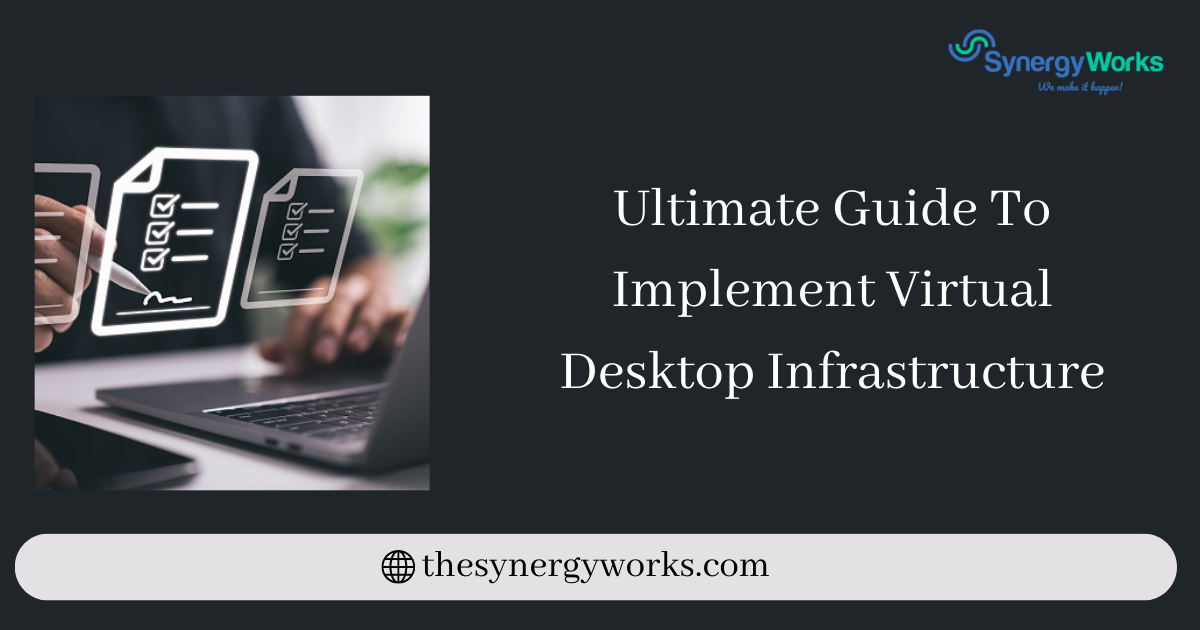Virtual Desktop Infrastructure or VDI was first launched in 2006 where End-user computing was a developing concept. It is predicted that the market value of VDI might go over $10Billion, by the end of 2023.
So, what does VDI do?
Before explaining further, tell us if you can run two operating systems simultaneously on your computer?
Most of your answer might be a “NO”!
However, this is possible when you install a VDI on your laptop or PC.
Answering the above question, you can establish more than one operating system in your computer but you will only be able to run one of them at a time.
Besides, VDI hosts all desktop environments on a centralized virtual desktop server to ensure you can run all programs remotely without the need for any direct contact between your PC and operating system.
In the following article, we will try to understand how you can access VDI through your device.
What is VDI?
Virtual Desktop Infrastructure is a modern virtualization technique that gives you access to enable virtual desktops. In this, all your software and hardware are stored on a centralized server and the information passes through the internet. It does not affect the performance of any of the programs running on the end devices.
You can either opt for a single or shared user model for virtualization. In single or 1:1, a sole virtual desktop is provided to only one user whereas in shared, you will find multiple virtual desktops under a single operating system. Before 2019, users could only opt for a single virtualization model that changed after Microsoft gave a green signal to multi-user functionality.
Advantages of Virtual Desktop Infrastructure
Affordable: The principal reason why VDI has become so popular is its reasonable costing. VDI virtually connects your desktop with hardware that has a longer lifespan as compared to any typical computer. Furthermore, if you opt for cloud storage, the company has to only pay only for the space they are currently using. It avoids all extra costs and provides more functionality.
Increased productivity- VDI works on modern technology that takes all the unnecessary tasks. When you virtualize your devices, all your PCs or Laptop are centralized. So whenever there are any changes or updates, the admin does not have to physically touch the endpoints to resolve the problem. Besides, all these extra works are instantly updated on your device.
Enhanced user experience- Switching from traditional devices to VDI can be difficult. However, once you switch, there is no turning back. VDI allows you to access all kinds of OS and hardware virtually to your computer or laptop. You only have to enter the username and password to log in. VDI interface works very similarly to traditional devices thus making it easily accessible and easy-to-use.
Step-by-Step process to successfully implement VDI
Create a Master image
Your first step would be to establish a Virtual Machine by installing the desired OS and creating your VM user account. It is a technology that empowers VDI and helps in the smooth transmission of data between both endpoints.
The next step would be to install a VA (View Agent) on your device. It is an essential program that can be installed on your laptop or PC either physically or virtually to establish a connection between the desktop and server. Join your VM with the VA and determine the IP address. You will now have a screenshot of the Master Image.
Launch Desktop pool
In the following point, you will be able to connect all your desktop to the Virtual Machine (VM). Start by launching your VMware view administrator setting and connect the owner system with the VCenter Server present in the options.
Here, you can add the desktop pool by specifying its modal type. There are majorly two desktop functionalities, either dedicated or floating. In the dedicated model, every user will be assigned a single desktop whereas in floating users can access a laptop or PC. After connecting all the desktop, insert the VM Master screenshot to proceed further.
Connect VDI to individual devices
Through View Client, Connect the IP address of the Virtual Centralized Desktop with the domain of the connected laptop or PC. You can either select RDP or PCoIP as your protocol.
Refresh
Virtual Desktop function on read-only memory. So, whenever you work on a virtual computer and logs off, the other person who uses it again will get a fresh system. Every change reverts to its original state whenever the system turns on or refreshed.
Here You Can Read More About Software App Development
Conclusion
The use of VDI will boom in the coming future because of its extraordinary performance and easily accessible interface. However, there are many challenges associated with VDI, and if your business can cope with it, this can be your most significant infrastructural development.
About Author
Shikha Taman
Shikha Taman is the founder & CEO of SynergyWorks Solutions. With over 12 years of experience in the industry. She has extensive knowledge of software engineering, project management, client management, and business strategy. She strives to ensure all the products developed are always up-to-date with materializing technologies to remain competitive in today’s marketplace.